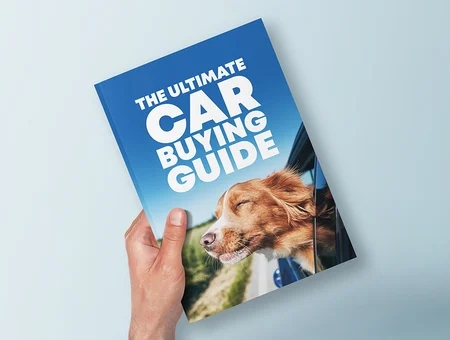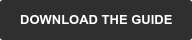![SUZUKI_BALENO14077[3]](https://drive.suzuki.co.nz/hs-fs/hubfs/SUZUKI_BALENO14077%5B3%5D.jpg?width=1000&height=563&name=SUZUKI_BALENO14077%5B3%5D.jpg)
Today, cars are more than just transportation – they are smart devices designed to make your driving experience as safe and as easy as possible. From streaming music, making hands-free calls, and accessing maps, the in-car infotainment is the centralised interface connecting you with your car’s wide array of clever functions and helpful features.
So, let’s dive into everything you need to know to get the most of your vehicle infotainment system.
What is a car infotainment system?
The definition of a car infotainment system is found in its name – ‘information’ and ‘entertainment’. Think of it as your car’s interactive media hub designed to make your driving experience straightforward and with less distractions.
Depending on your car’s infotainment system, you may be able to manage things like:
- Audio playback – Access to various audio sources, including radio, USB drives, Bluetooth, and streaming services.
- Smartphone integration – Smartphone mirroring through Apple CarPlay and Android Auto for seamless connectivity and app access.
- Navigation – GPS satellite navigation with real-time maps, turn-by-turn directions, and traffic updates.
- Camera systems – Integration with reversing cameras and 360-degree camera systems for safer parking.
- Vehicle performance – live data display of engine performance, fuel use and efficiency.
- Voice recognition – Hands-free control of various functions, from making calls to adjusting settings.
- In-car functions – Adjusting climate control, customising vehicle preferences such as seat positions, and controlling various safety features.
How does it work?
Control interface
Located in the centre off the dashboard, the car infotainment screen can be easily reached by you or your front passenger. The system is primarily operated by using the touchscreen, while some of the functions are adjustable by voice command or selected buttons on the steering wheel.
Connecting with your device
When you have an infotainment system at your fingertips, connecting your mobile phone opens up a new world of possibilities. Your device connects either physically by cables (such as USB or HDMI), or wirelessly via Bluetooth. Some systems allow you to connect to other electronic devices such as smartwatches, headphones, or computers. Levels of connection can be software dependent, so check compatibility.
Connecting with Bluetooth
By pairing your phone with the infotainment system via Bluetooth, you are able to make hands-free calls, send voice text messages, receive traffic alerts and listen to music on your phone.
To access these features, here is the process to connect your phone to your car or watch this helpful video below. The process may change slightly depending on your car or phone.
- Activate Bluetooth in your phone's settings.
- With your car on, navigate to your ‘phone’ or ‘devices’ menu on your car's infotainment system.
- Choose the ‘Add a device’ option.
- Ask your phone to scan for Bluetooth-capable devices. You should see your vehicle is available for pairing.
- Tap on the car name on your phone. You may be prompted to input a password or code in your phone and some phones will automatically generate the code when your car is in close range.
- Once you've put that code in, your phone and car should be connected. Most modern Bluetooth devices will then allow you to access your phone's Bluetooth features through the infotainment screen.
Connecting with Apple CarPlay and Android Auto
Whether you're an Android aficionado or an iPhone enthusiast, these two vehicle compatible applications allow you to mirror certain features of your phone or smart device on your car’s infotainment touch screen. When connected, a range of digital services — such as favourite navigation apps, media streaming services, messaging apps — that you normally receive on your mobile device may also display on your car infotainment system.
To access this functionality here is the process to connect your car:
- If you have an Android phone or smart device, download the Android Auto app from the Google Play store to your phone/device. If you have an iPhone, download the Apple CarPlay app from the Apple store.
- Connect your smartphone either via a phone cord to the car’s USB port or wirelessly through Bluetooth as per the above instructions.
- Once connected the infotainment friendly apps on your phone will appear on your touchscreen display.
Using Satellite navigation
If your car doesn’t have in-built navigation or the maps are outdated, then connecting to Google or Apple Maps through Apple CarPlay or Android Auto can make all the difference. Once connected, you have access to the most current and accurate mapping data available and in a user friendly format that you are familiar with. By using real-time traffic information that detects traffic congestion, accidents, and road closures, you can reduce travel time and arrive at your destination with ease.
Playing media
Gone are the days of relying solely on radio stations or CDs. By connecting your music or media player to the infotainment system, you have complete control over your listening experience. Whether you prefer streaming services like Spotify, Apple Music, or your personal music library stored on your phone or USB drive, the possibilities are endless. Simply use one of the connectivity methods above, and you’ll be on your way to listening to your favourite music, podcasts and audiobooks.
What to look for when buying a new car?
Make sure you try out the infotainment system when you test drive the car you’re thinking of buying. Ask yourself:
- Does my phone pair with the infotainment system easily?
- Can I easily read the screen without looking away from the road for too long?
- Is it simple to use, or overly complicated?
- Does the system respond quickly to my taps and commands?
Above all, infotainment systems should be functional, intuitive and help minimize distractions when you are driving.
If you're ready to take your driving experience to the next level, check out our comprehensive Guide to Buying a New Car.